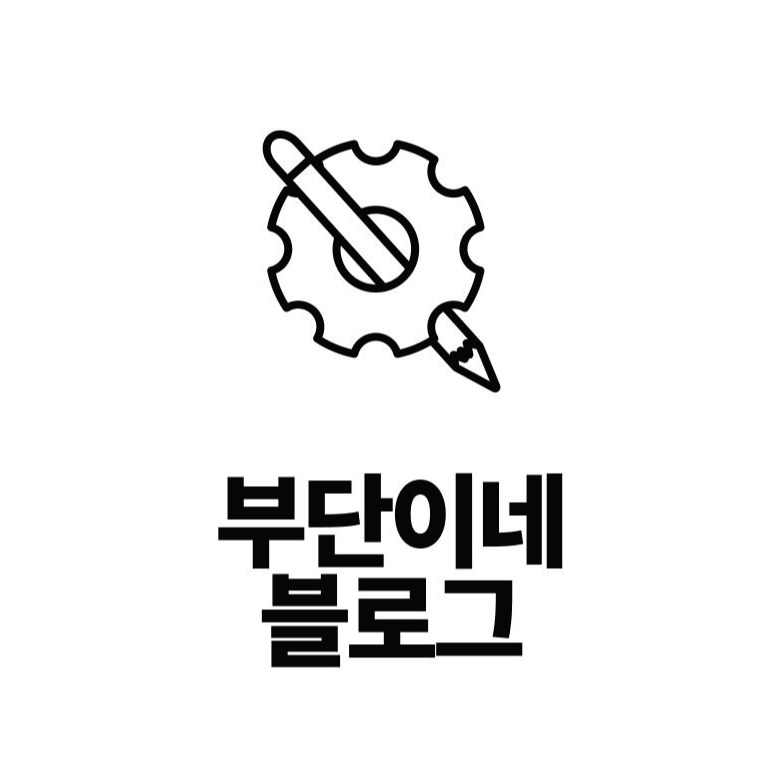티스토리 뷰
728x90
[이번에는 pygame을 이용해 간단히 네모를 공격해 쪼개는 게임을 소개하겠습니다.]
1. 기본 초기화시키기
- 필요한 모듈인 os, pygame을 불러옵니다. (os는 추후에 경로를 쉽게 가져오기 위함)
- 화면의 크기를 설정합니다.
- 화면의 타이틀을 설정합니다.
import os
import pygame
##############################################################
# 기본 초기화 (반드시 해야 하는 것들)
pygame.init()
# 화면 크기 설정
screen_width = 640 # 가로 크기
screen_height = 480 # 세로 크기
screen = pygame.display.set_mode((screen_width, screen_height))
# 화면 타이틀 설정
pygame.display.set_caption("Game")
# FPS
clock = pygame.time.Clock()
##############################################################
2. 게임에 등장할 배경이나 객체들(캐릭터, 부술 네모)을 선언해줍니다.
- 현재 파일 위치를 기준으로 images폴더 위치를 찾아 image_path에 저장합니다.
- 배경, 스테이지, 무기, 캐릭터 등의 높이, 너비, 위치를 선언합니다.
- 공격해서 쪼갤 네모를 가져옵니다. (네모는 부술수록 계속해서 작아져야 하므로 크기가 다른 4개의 이미지가 필요합니다.)
- 네모가 쪼개질수록(크가가 작아질수록) 네모가 뛰어오르는 높이를 작게 설정합니다.
# 1. 사용자 게임 초기화 (배경 화면, 게임 이미지, 좌표, 속도, 폰트 등)
current_path = "C:/testAI" # 현재 파일의 위치 반환
image_path = os.path.join(current_path, "images") # images 폴더 위치 반환
# 배경 만들기
background = pygame.image.load(os.path.join(image_path, "background.png"))
# 스테이지 만들기
stage = pygame.image.load(os.path.join(image_path, "stage.png"))
stage_size = stage.get_rect().size
stage_height = stage_size[1] # 스테이지의 높이 위에 캐릭터를 두기 위해 사용
# 캐릭터 만들기
character = pygame.image.load(os.path.join(image_path, "character.png"))
character_size = character.get_rect().size
character_width = character_size[0]
character_height = character_size[1]
character_x_pos = (screen_width / 2) - (character_width / 2)
character_y_pos = screen_height - character_height - stage_height
# 캐릭터 이동 방향
character_to_x = 0
# 캐릭터 이동 속도
character_speed = 5
# 무기 만들기
weapon = pygame.image.load(os.path.join(image_path, "weapon.png"))
weapon_size = weapon.get_rect().size
weapon_width = weapon_size[0]
# 무기는 한 번에 여러 발 발사 가능
weapons = []
# 무기 이동 속도
weapon_speed = 10
# 공 만들기 (4개 크기에 대해 따로 처리)
ball_images = [
pygame.image.load(os.path.join(image_path, "balloon1.png")),
pygame.image.load(os.path.join(image_path, "balloon2.png")),
pygame.image.load(os.path.join(image_path, "balloon3.png")),
pygame.image.load(os.path.join(image_path, "balloon4.png"))]
# 공 크기에 따른 최초 스피드
ball_speed_y = [-18, -15, -12, -9] # index 0, 1, 2, 3 에 해당하는 값
# 공들
balls = []
# 최초 발생하는 큰 공 추가
balls.append({
"pos_x" : 50, # 공의 x 좌표
"pos_y" : 50, # 공의 y 좌표
"img_idx" : 0, # 공의 이미지 인덱스
"to_x": 3, # x축 이동방향, -3 이면 왼쪽으로, 3 이면 오른쪽으로
"to_y": -6, # y축 이동방향,
"init_spd_y": ball_speed_y[0]})# y 최초 속도
# 사라질 무기, 공 정보 저장 변수
weapon_to_remove = -1
ball_to_remove = -1
# Font 정의
game_font = pygame.font.Font(None, 40)
total_time = 100
start_ticks = pygame.time.get_ticks() # 시작 시간 정의
# 게임 종료 메시지
# Time Over(시간 초과 실패)
# Mission Complete(성공)
# Game Over (캐릭터 공에 맞음, 실패)
game_result = "Game Over"
3. 게임이 실행되는 동안 키보드에 대한 이벤트를 설정합니다.(공격, 이동키...)
- 실행되는 동안 위쪽의 X 버튼이 눌리면 게임을 종료합니다
- 실행 중 키보드가 눌리면 그때의 키에 따른 이벤트를 실행합니다(왼쪽 화살표 키 -> character_to_x를 character_speed만큼 뺌)
- 왼쪽 화살표나 오른쪽 화살표 키에서 손가락을 떼면 character_to_x를 0으로 설정합니다.(이 게임에서 character_to_x는 캐릭터가 x축(왼쪽, 오른쪽)으로 얼마나 움직 일지를 나타냄)
running = True
while running:
dt = clock.tick(30)
# 2. 이벤트 처리 (키보드, 마우스 등)
for event in pygame.event.get():
if event.type == pygame.QUIT:
running = False
if event.type == pygame.KEYDOWN:
if event.key == pygame.K_LEFT: # 캐릭터를 왼쪽으로
character_to_x -= character_speed
elif event.key == pygame.K_RIGHT: # 캐릭터를 오른쪽으로
character_to_x += character_speed
elif event.key == pygame.K_SPACE: # 무기 발사
weapon_x_pos = character_x_pos + (character_width / 2) - (weapon_width / 2)
weapon_y_pos = character_y_pos
weapons.append([weapon_x_pos, weapon_y_pos])
if event.type == pygame.KEYUP:
if event.key == pygame.K_LEFT or event.key == pygame.K_RIGHT:
character_to_x = 04. 게임 캐릭터의 위치를 정의합니다.
- 아까 전 3번 과정에서 키보드가 눌릴 때 바뀐 character_x_pos값을 캐릭터에 적용시킵니다.
- 캐릭터가 게임창 밖으로 나가지 못하게 character_x_pos(캐릭터의 x축 위치)가 0보다 작거나 screen_width - character_width 값보다 크면 character_x_pos를 강제합니다.
# 3. 게임 캐릭터 위치 정의
character_x_pos += character_to_x
if character_x_pos < 0:
character_x_pos = 0
elif character_x_pos > screen_width - character_width:
character_x_pos = screen_width - character_width
5. 무기의 위치와 공의 위치를 정의합니다.
- weapons의 y값 w [1]이 0보다 크면(천장에 닿으면) 그 무기를 제거합니다.
- 아까 만든 배열(ball_val)에서 key("pos_x", "pos_y"...)에 따른 value(50,50...) 값을 불러와 그때의 공의 위치를 정의합니다.
- 불러온 ball_img크기를 불러와 ball_width와 ball_height값을 구합니다.
- ball이 벽에 닿았을 때 "to_x"값에 -1을 곱해 방향을 바꿔줍니다(튕김 효과)
- 공의 높이(ball_pos_y)가 screen_height - stage_height - ball_height보다 작으면 to_y에 0.5를 계속 더함(속도 증가)
- ball_val의 "pos_x", "pos_y"즉 그때 공의 x좌표와 y좌표를 지금까지 변경된 값으로 적용합니다. (게임 속에서 공이 이동함)
# 무기 위치 조정
# 100, 200 -> 180, 160, 140, ...
# 500, 200 -> 180, 160, 140, ...
weapons = [ [w[0], w[1] - weapon_speed] for w in weapons] # 무기 위치를 위로
# 천장에 닿은 무기 없애기
weapons = [ [w[0], w[1]] for w in weapons if w[1] > 0]
# 공 위치 정의
for ball_idx, ball_val in enumerate(balls):
ball_pos_x = ball_val["pos_x"]
ball_pos_y = ball_val["pos_y"]
ball_img_idx = ball_val["img_idx"]
ball_size = ball_images[ball_img_idx].get_rect().size
ball_width = ball_size[0]
ball_height = ball_size[1]
# 가로벽에 닿았을 때 공 이동 위치 변경 (튕겨 나오는 효과)
if ball_pos_x < 0 or ball_pos_x > screen_width - ball_width:
ball_val["to_x"] = ball_val["to_x"] * -1
# 세로 위치
# 스테이지에 튕겨서 올라가는 처리
if ball_pos_y >= screen_height - stage_height - ball_height:
ball_val["to_y"] = ball_val["init_spd_y"]
else: # 그 외의 모든 경우에는 속도를 증가
ball_val["to_y"] += 0.5
ball_val["pos_x"] += ball_val["to_x"]
ball_val["pos_y"] += ball_val["to_y"]
6. 무기와 공, 캐릭터의 충돌 이벤트를 선언합니다.
- 각 객체들에 대해 get_rect() 함수로 충돌 범위를 구합니다.
- colliderect함수로 캐릭터와 공이 충돌 시 게임을 종료합니다.(running = False)
# 4. 충돌 처리
# 캐릭터 rect 정보 업데이트
character_rect = character.get_rect()
character_rect.left = character_x_pos
character_rect.top = character_y_pos
for ball_idx, ball_val in enumerate(balls):
ball_pos_x = ball_val["pos_x"]
ball_pos_y = ball_val["pos_y"]
ball_img_idx = ball_val["img_idx"]
# 공 rect 정보 업데이트
ball_rect = ball_images[ball_img_idx].get_rect()
ball_rect.left = ball_pos_x
ball_rect.top = ball_pos_y
# 공과 캐릭터 충돌 체크
if character_rect.colliderect(ball_rect):
running = False
break
# 공과 무기들 충돌 처리
for weapon_idx, weapon_val in enumerate(weapons):
weapon_pos_x = weapon_val[0]
weapon_pos_y = weapon_val[1]
# 무기 rect 정보 업데이트
weapon_rect = weapon.get_rect()
weapon_rect.left = weapon_pos_x
weapon_rect.top = weapon_pos_y
# 충돌 체크
if weapon_rect.colliderect(ball_rect):
weapon_to_remove = weapon_idx # 해당 무기 없애기 위한 값 설정
ball_to_remove = ball_idx # 해당 공 없애기 위한 값 설정
# 가장 작은 크기의 공이 아니라면 다음 단계의 공으로 나눠주기
if ball_img_idx < 3:
# 현재 공 크기 정보를 가지고 옴
ball_width = ball_rect.size[0]
ball_height = ball_rect.size[1]
# 나눠진 공 정보
small_ball_rect = ball_images[ball_img_idx + 1].get_rect()
small_ball_width = small_ball_rect.size[0]
small_ball_height = small_ball_rect.size[1]
# 왼쪽으로 튕겨나가는 작은 공
balls.append({
"pos_x" : ball_pos_x + (ball_width / 2) - (small_ball_width / 2), # 공의 x 좌표
"pos_y" : ball_pos_y + (ball_height / 2) - (small_ball_height / 2), # 공의 y 좌표
"img_idx" : ball_img_idx + 1, # 공의 이미지 인덱스
"to_x": -3, # x축 이동방향, -3 이면 왼쪽으로, 3 이면 오른쪽으로
"to_y": -6, # y축 이동방향,
"init_spd_y": ball_speed_y[ball_img_idx + 1]})# y 최초 속도
# 오른쪽으로 튕겨나가는 작은 공
balls.append({
"pos_x" : ball_pos_x + (ball_width / 2) - (small_ball_width / 2), # 공의 x 좌표
"pos_y" : ball_pos_y + (ball_height / 2) - (small_ball_height / 2), # 공의 y 좌표
"img_idx" : ball_img_idx + 1, # 공의 이미지 인덱스
"to_x": 3, # x축 이동방향, -3 이면 왼쪽으로, 3 이면 오른쪽으로
"to_y": -6, # y축 이동방향,
"init_spd_y": ball_speed_y[ball_img_idx + 1]})# y 최초 속도
break
else: # 계속 게임을 진행
continue # 안쪽 for 문 조건이 맞지 않으면 continue. 바깥 for 문 계속 수행
break # 안쪽 for 문에서 break 를 만나면 여기로 진입 가능. 2중 for 문을 한번에 탈출7. 충돌된 공과 무기를 없애고 승리 조건을 정의합니다.
- 충돌로 인해 balls의 배열이 줄어들 가다 비게 되면(모든 공이 충돌되어 없어짐) game_result값을 "Mission Complete"로 선언하고 게임을 종료합니다.(running - False)
# 충돌된 공 or 무기 없애기
if ball_to_remove > -1:
del balls[ball_to_remove]
ball_to_remove = -1
if weapon_to_remove > -1:
del weapons[weapon_to_remove]
weapon_to_remove = -1
# 모든 공을 없앤 경우 게임 종료 (성공)
if len(balls) == 0:
game_result = "Mission Complete"
running = False8. 위에서 나타낸 모든 객체 화면에 표시하기.
- 여기서 지금까지 구현한 객체들을 화면에 표시합니다. [순서: 배경 -> 무기 -> 스테이지 -> 캐릭터 -> 타이머 ]
- pygame.display.update()로 게임하면서 바뀌는 값들을 화면에 적용합니다.
# 5. 화면에 그리기
screen.blit(background, (0, 0))
for weapon_x_pos, weapon_y_pos in weapons:
screen.blit(weapon, (weapon_x_pos, weapon_y_pos))
for idx, val in enumerate(balls):
ball_pos_x = val["pos_x"]
ball_pos_y = val["pos_y"]
ball_img_idx = val["img_idx"]
screen.blit(ball_images[ball_img_idx], (ball_pos_x, ball_pos_y))
screen.blit(stage, (0, screen_height - stage_height))
screen.blit(character, (character_x_pos, character_y_pos))
# 경과 시간 계산
elapsed_time = (pygame.time.get_ticks() - start_ticks) / 1000 # ms -> s
timer = game_font.render("Time : {}".format(int(total_time - elapsed_time)), True, (255, 255, 255))
screen.blit(timer, (10, 10))
# 시간 초과했다면
if total_time - elapsed_time <= 0:
game_result = "Time Over"
running = False
pygame.display.update()
9. 게임이 종료되면 메시지 띄우기
- msg를 정의하고 pygame 화면에 해당 메시지를 띄움니다.
- pygame을 종료합니다.
# 게임 오버 메시지
msg = game_font.render(game_result, True, (255, 255, 0)) # 노란색
msg_rect = msg.get_rect(center=(int(screen_width / 2), int(screen_height / 2)))
screen.blit(msg, msg_rect)
pygame.display.update()
# 2초 대기
pygame.time.delay(2000)
pygame.quit()'프로그래밍 > python' 카테고리의 다른 글
| [Python]공유기 사용자에게 패킷 보내고 받기 (0) | 2020.09.08 |
|---|---|
| [Python] 이미지 이어붙이기 프로그램 제작하기 (2) | 2020.07.15 |
| [Python] 똥피하기 게임 제작하기 (1) | 2020.05.23 |
| [Python] 파일에 있는 여러 문서를 불러와 내용 바꾸기 (0) | 2020.05.18 |
| [Python] 예외 경우 처리하기 - try, except문 (0) | 2020.03.09 |
댓글
공지사항
최근에 올라온 글
최근에 달린 댓글
- Total
- Today
- Yesterday
링크
TAG
- Anaconda
- 타이탄의도구들
- 바닐라 javascript
- 아나콘다
- notion api
- 코드설명
- Python
- 컨트롤타임
- 1255
- django
- 도전
- 문제풀이
- 1251
- 코드업
- 바닐라 js
- 꿈두레
- 2022.02.05
- 크롤링
- SMTP
- pygame
- JavaScript
- localstorage
- 1253
- 티처블 머신
- 사칙연산
- 1254
- 1252
- Codeup
- 주석
- promise반환
| 일 | 월 | 화 | 수 | 목 | 금 | 토 |
|---|---|---|---|---|---|---|
| 1 | 2 | 3 | ||||
| 4 | 5 | 6 | 7 | 8 | 9 | 10 |
| 11 | 12 | 13 | 14 | 15 | 16 | 17 |
| 18 | 19 | 20 | 21 | 22 | 23 | 24 |
| 25 | 26 | 27 | 28 | 29 | 30 | 31 |
글 보관함